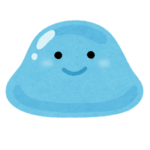「管理者専用ログインページ」を作っていきます。
社員用ログインページと管理者用ログインページが分けて、セキュリティを高め、使いやすくしていきます。
✅ やること整理
| 内容 | 説明 |
|---|---|
| ① | 管理者専用のログインページ(admin-login.html)を作る |
| ② | ログイン後、管理者用の一覧ページ(admin.html)に飛ばす |
| ③ | 管理者じゃないとadmin.htmlに入れないようにする |
admin-login.html
<!DOCTYPE html>
<html lang="ja">
<head>
<meta charset="UTF-8">
<title>管理者ログイン</title>
<script src="https://www.gstatic.com/firebasejs/10.11.0/firebase-app-compat.js"></script>
<script src="https://www.gstatic.com/firebasejs/10.11.0/firebase-auth-compat.js"></script>
</head>
<body>
<h1>管理者ログインページ</h1>
<input type="email" id="adminEmail" placeholder="メールアドレス"><br>
<input type="password" id="adminPassword" placeholder="パスワード"><br>
<button onclick="adminLogin()">ログイン</button>
<p id="adminResult"></p>
<script>
// Firebase設定
const firebaseConfig = {
apiKey: "あなたのAPIキー",
authDomain: "あなたのauthDomain",
projectId: "あなたのprojectId",
storageBucket: "あなたのstorageBucket",
messagingSenderId: "あなたのmessagingSenderId",
appId: "あなたのappId"
};
firebase.initializeApp(firebaseConfig);
const auth = firebase.auth();
// 管理者ログイン関数
function adminLogin() {
const email = document.getElementById('adminEmail').value;
const password = document.getElementById('adminPassword').value;
auth.signInWithEmailAndPassword(email, password)
.then((userCredential) => {
// 管理者かどうかチェック(メールアドレスで判断)
if (email === "管理者のメールアドレス") { // ここを書き換える!
window.location.href = "admin.html"; // 管理者ページに移動
} else {
document.getElementById('adminResult').innerText = "管理者アカウントではありません。";
auth.signOut(); // すぐログアウト
}
})
.catch((error) => {
document.getElementById('adminResult').innerText = "ログインエラー:" + error.message;
});
}
</script>
</body>
</html>
ここに注意
ここ👇に、実際の管理者用のメールアドレスを入れます。
if (email === “管理者のメールアドレス”) {
例えば、管理者のアカウントがadmin@example.com
なら、
if (email === “admin@example.com”) {
に書き換えます!